By: FilioTech Updated on: June 2, 2020
Disk Utility Error: Creating disk image, operation canceled
Error: operation canceled
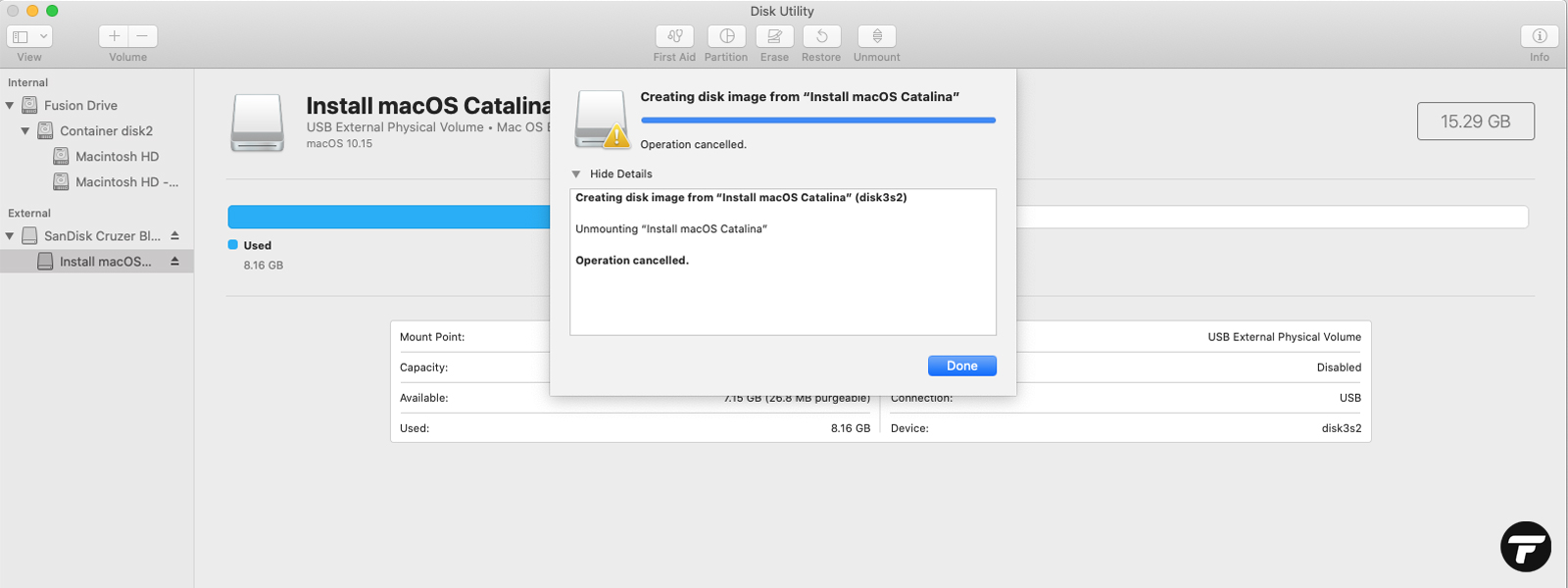
Solution
Firstly, we always encourage our customers and users to make sure you have at least 1x backup in place, as dealing with Disk Utility, terminal and any system preferences can lead to data loss if they are preformed incorrectly as this tools are mainly for advanced users.
Lets's jump into it.
1. Quit Disk Utility
2. Navigate to System Preferences
5. Navigate to Full Disk Access
6. Click on the gold Padlock on the left bottom corner and unlock with your password
7. Click + and add Disk Utility from Utilities folder
8. Open Disk Utility and try creating Image again
Summary
Join our Newsletter
Select category that you are most interested in, and we will make sure you only receive emails that match your preference.